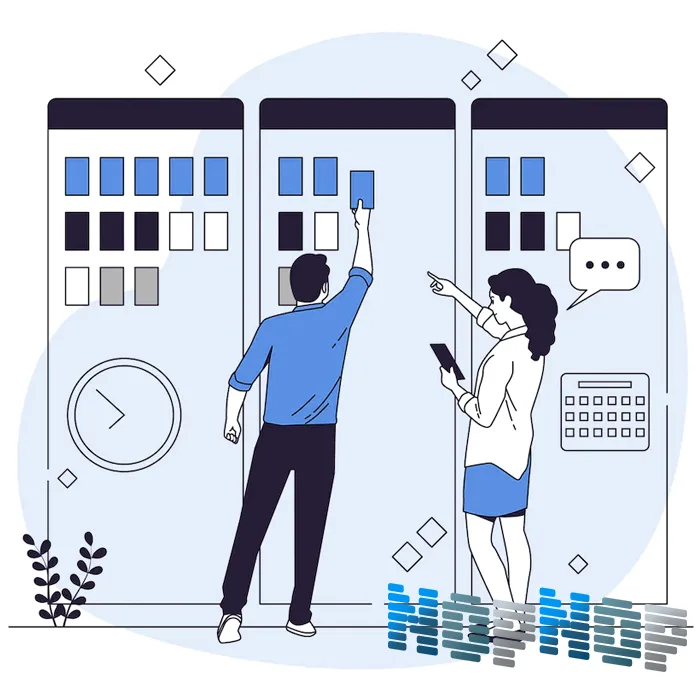آموزش نصب پلاگین بر روی ناپکامرس

پلاگین ها یا افزونه ها مجموعه کد هایی میباشند که در قالب یک فایل توسط CMS ها شناخته میشوند و ویژگی هایی را بصورت ماژولار به یک CMS اضافه مینمایند.
CMS ناپکامرس دارای افزونه ها و پلاگین های فراوانی میباشد که شما برای افزایش امکانات و ویژگی های فروشگاه آنلاین خود میتوانید از آنها استفاده نمایید. استفاده از پلاگین ها برای ایجاد یک فروشگاه آنلاین امری ضروری میباشد.
تصور کنید اگر شما قصد داشته باشید که بر روی فروشگاه خود هیچگونه پلاگینی نصب نکنید باید تمامی این قابلیت هایی که پلاگین ها به شما ارائه میدهند را با استفاده از برنامه نویسی به فروشگاه خود اضافه نمایید.
قطعا برنامه نویسی این همه قابلیت که پلاگین های ناپکامرس به آسانی آنها را در اختیار شما قرار میدهند برای شما بسیار دشوار خواهد بود. بعلاوه هزینه ساخت چنین ویژگی هایی در یک سایت ناپکامرسی قطعا کم نیست و حتی ممکن است هیچگاه کد های برنامه نویسی شما بخوبی پلاگین ها عمل نکنند.
مخصوصا در مورد پلاگین های پرداختی و تسویه حساب ما همیشه به مشتریان پیشنهاد میکنیم فقط و فقط از پلاگین های درگاه های پرداختی که توسط خود درگاه ارائه داده شده اند استفاده کنند تا مشکلی از بابت امنیت در پرداخت ها، در فروشگاه آنلاین آنها ایجاد نشود.
نصب پلاگین بر روی ناپکامرس
برای نصب پلاگین بر روی CMS ناپکامرس راه های شیوه های مختلفی وجود دارد که شما میتوانید با استفاده از نوع دسترسی که به یک سایت ناپکامرسی دارید یکی از این راه ها را انتخاب نمایید.
همچنین در صورتی که برای اتصال به پنل مدیریتی فروشگاه آنلاین خود از API استفاده میکنید، ممکن است این امکان برای شما فراهم باشد که از طریق نرم افزار اختصاصی خود بتوانید پلاگین یا ماژولی را بر روی فروشگاه خود نصب و فعالسازی نمایید.
در کل نصب و فعالسازی پلاگین بر روی CMS ناپکامرس بسیار ساده و راحت میباشد و در صورتی که شما کوچکترین آشنایی با CMS های دیگر داشته باشید براحتی میتوانید پلاگین های مد نظر خود را بر روی فروشگاه ناپکامرسی خود راه اندازی نمایید.
نصب پلاگین با استفاده از پنل مدیریتی
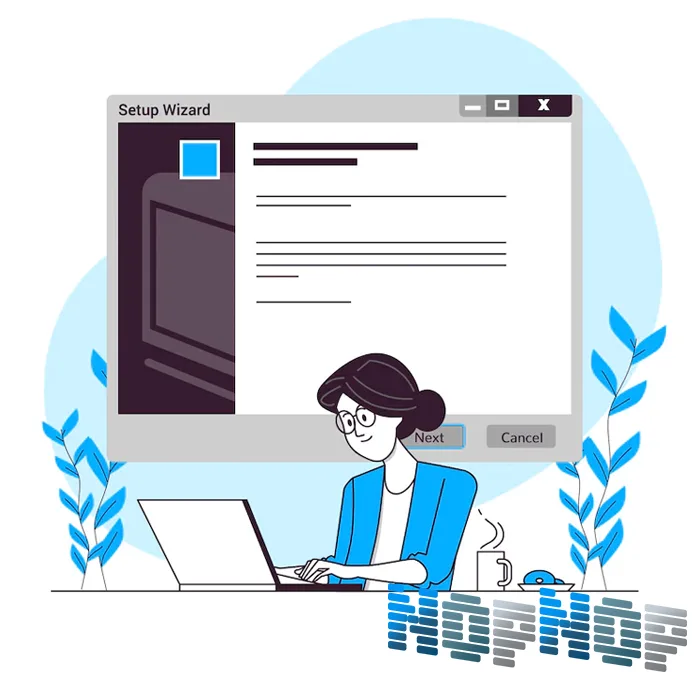
- در ابتدا باید پلاگین مورد نظر خود را خریداری کنید یا در صورتی که این پلاگین بصورت رایگان عرضه میشود آن را بدون پرداخت هزینه دانلود نمایید. در مورد دانلود پلاگین ها ما همواره پیشنهاد میکنیم از وبسایت های معتبر استفاده نمایید تا در آینده دچار مشکل نشوید.
- در موقع دانلود پلاگین ها همواره به نسخهی پلاگین توجه فرمایید. پلاگین مورد نظر شده باید با نسخهی ناپکامرس شما مطابقت داشته باشد. در غیر اینصورت پلاگین بر روی CMS شما نصب نخواهد گردید.
- در مورد برخی از پلاگین هایی که شما از سایت NopNop دانلود میفرمایید در جلوی محصولات مقادیر Hash شده از فایل دانلودی شما نوشته شده است که ما به شما پیشنهاد میکنیم با استفاده از این مقادیر از صحت فایل دانلودی خود اطمینان حاصل نماید.
- با مراجعه به وبسایت یا فروشگاه آنلاین خود و احراز هویت بر روی گزینه Administrator یا پنل مدیریتی کلیک نمایید. همچنین شما میتوانید این کار را با استفاده از اضافه نمودن کلمه "/admin" به انتهای آدرس دامین خود انجام دهید.
- سپس از منوی سمت کناری پنل مدیریتی گزینه تنظیمات را انتخاب نمایید. البته ممکن است با توجه به ترجمه ی این بخش در ورژن های قدیمیتر ناپکامرس نام این گزینه پیکربندی باشد.
- از بخش تنظیمات بر روی گزینه افزونه های محلی کلیک نمایید تا وارد لینک "YourStoreName.com/Admin/Plugin/List" شوید. در این بخش شما مجموعه ای از پلاگین های موجود بر روی فروشگاه خود را مشاهده میکنید.
- برای افزون پلاگین بر روی دکمه آپلود افزونه در بالای صفحه کلیک نمایید. سپس از طریق صفحه ای که به شما نمایش داده میشود بر روی دکمه Browse کلیک کنید.
- یک پنجره برای شما نمایش داده میشود که شما باید افزونه خود را از طریق آن انتخاب نمایید. توجه کنید که CMS ناپکامرس تنها از فایل های Zip برای بارگزاری افزونه پشتیبانی میکند.
- پس از انتخاب پلاگین مورد نظر، سایت شروع به آپلود پلاگین شما بر روی هاست مینماید. در صورتی که همه چیز بدرستی صورت گیرد؛ پلاگین شما در لیست افزونه های محلی قابل مشاهده میباشد.
- در این حالت کافی است بر روی دکمه نصب در جلوی پلاگین کلیک نمایید تا نام پلاگین مورد نظر شما در لیست پلاگین های آماده نصب قرار گیرد. در این حالت شما باید فروشگاه خود را مجددا راه اندازی نمایید تا پلاگین انتخابی شما نصب شده و بر روی CMS فعال شود.
- برای راه اندازی مجدد فروشگاه خود شما میتوانید از دکمه "راهاندازی مجدد برنامه به منظور اعمال تغییرات" استفاده نمایید. البته راه های دیگری هم برای راه اندازی جدد فروشگاه های ناپکامرسی وجود دارد ولی استفاده از دکمه "راهاندازی مجدد برنامه به منظور اعمال تغییرات" سریعتر از سایر موارد است چون عملیات آن شامل تمامی بخش های فروشگاه نمیشود.
برخی از افزونه ها دارای تنظیمات جداگانهای برای فعالسازی میباشند و شما برای فعالسازی این افزونه ها باید وارد بخش مدیریتی آن ها شده و با افزودن لایسنس خریداری شده خود به افزونه، آنها را فعال کنید.
درصورتی که پلاگینی که قصد نصب آن را دارید از حجم بیشتری برخوردار است شما میتوانید به FTP سایت خود متصل شوید یا در صورتی که هاست اختصاصی دارید به سرور خود بصورت remote متصل شده و فایل پلاگین مورد نظر خود را در آدرس "\wwwroot\Plugins" کپی کنید.
سپس برای نصپ پلاگین میتوانید به قسمت افزونه های محلی در CMS خود مراجعه نموده و با استفاده از دکمه "بازنگری افزونهها" در بالای صفحه لیست افزونه ها و پلاگین های موجود سایت را بروزرسانی نمایید. سپس برای نصب پلاگین اقدام کنید.
نصب پلاگین با استفاده از دسترسی به هاست
- پس از دانلود و اطمینان از صحت پلاگین به هاست سایت خود بصورت remote متصل شوید یا از طریق پنل مدیریتی هاست پلاگین مورد نظر خود را در مسیر "\wwwroot\Plugins" کپی کنید.
- سپس پلاگین کپی شده را از حالت فشرده یا Zip خارج نمایید.
- در CMS ناپکامرس یک فایل قرار دارد که شما با قرار دادن نام پوشه پلاگین خود در آن میتوانید پلاگین مورد نظر خود را نصب نمایید. این فایل در مسیر "\wwwroot\App_Data" قرار دارد.
- نام پلاگین خود را در فایل "plugins.json" در زیر قسمت "PluginNamesToInstall" قرار دهید. دقت کنید که نام پلاگین شما حتما باید بین دو پرانتز "[ ]" در جلوی PluginNamesToInstall قرار گیرد.
- سپس باید وبسایت خود را مجددا راه اندازی نمایید تا پلاگین نصب شود. برای اینکار میتوایند از iis نیز کمک بگیرید.
معمولا از این روش در زمانی استفاده میشود که سایت شما به هر دلیلی در دسترس نباشد و شما در این حالت قصد نصب یک پلاگین را داشته باشید.
بروز خطا در هنگام نصب پلاگین
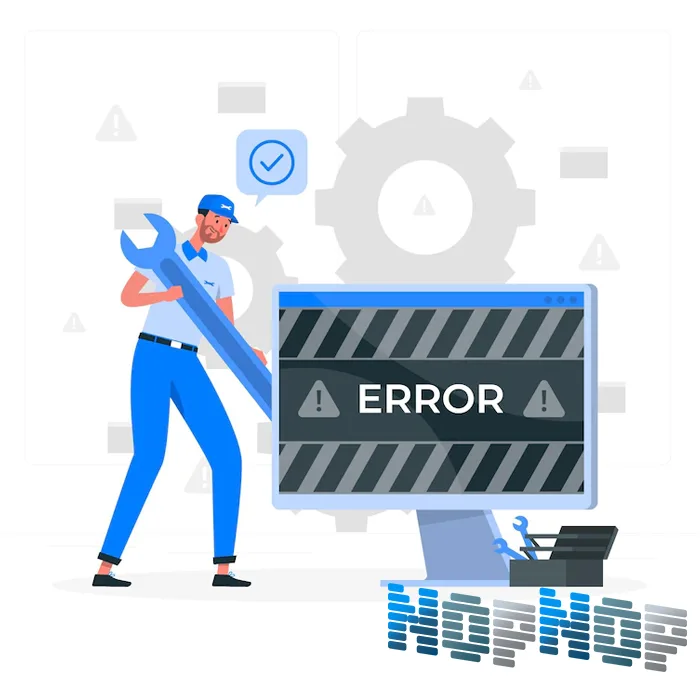
به دلایل مختلف امکان دارد نصب پلاگینها با موفقیت صورت نگیرد. در این صورت احتمالا شما یکی از مراحل نصب را بدرستی انجام ندادهاید یا حداقل یکی از مراحل نصب با مشکل روبهرو شده است.
ما چند تا از شایع ترین دلایل خطا را در موقع نصب پلاگین ها برای شما لیست میکنیم؛ و به شما پیشنهاد میکنیم در هنگاه بروز مشکل هنگام نصب پلاگین ابتدا موارد زیر را برسی نمایید:
- برسی کنید که آیا نسخه دانلود شده پلاگین با نسخه فروشگاه آنلاین شما همخوانی دارد.
- برسی کنید که فایل دانلود شده توسط شما بدرستی دانلود شده است و موقع آپلود بدستی بر روی هاست شما قرار گرفته است.
- هاست شما از میزان سخت افزار مناسب (حجم هارد، Ram و CPU) برای آنالیز و نصب پلاگین برخوردار است.
- هاست شما همواره در دسترس است و موقع آپلود افزونه از دسترس خارج نمیشود.
- افزونه دارای کد های مخرب نیست و از منبع معتبر دانلود شده است.
- افزونه از نسخه ASP.NET و ورژن دیتابیس موجود بر روی سرور سایت شما پشتیبانی میکند.
به جز این موارد در صورتی که شما با خطایی مواجه شدید ما به شما پیشنهاد میکنیم با یک برنامه نویس برای برسی دقیق تر فرایند نصب و مشکل بوجود آمده در فروشگاه اینترنتی خود مشورت نمایید.
انواع پلاگین های ناپ کامرس
CMS ناپ کامرس نیز همانند بسیاری از CMS های دیگر دارای پلاگین های فراوان و متنوعی میباشد. در ادامه قصد داریم برخی از انواع این پلاگین های این فروشگاه ساز قدرتمند را به شما معرفی نماییم.
البته در اینجا ما صرفا قصد داریم این مجموعه پلاگین ها را معرفی نماییم ولی شما با مراجعه به صفحه هر کدام از این پلاگین ها میتوانید در مورد آنها اطلاعات بیشتری کسب کنید.
افزونه های پرداخت

افزونه های پرداخت شامل کلیه مواردی میباشند که شما از طریق آنها میتوانید امکان تسویه حساب را برای کاربران سایت خود بوجود آورید. تقریبا میتوان گفت یکی از الزامی ترین انواع پلاگین ها برای هر فروشگاه سازی این دسته از پلاگین ها میباشد.
مهم نیست که شما از چه CMS یا از چه نرم افزاری برای ارائه محصولات استفاده میکنید، قطعا هر فروشگاهی که بصورت آنلاین فعالیت میکند، باید برای تسویه حساب مشتریان خود به درگاه های پرداخت متصل گردد.
البته که روش های متعددی برای تسویه حساب مشتریان و کاربران یک فروشگاه آنلاین در همه فروشگاه ها وجود دارند. برای مصال از جمله پلاگین های پرداخت میتوان به موارد زیر اشاره نمود:
- پرداخت در محل موقع تحویل کالا
- پرداخت بصورت مراجعه حضوری به خود فروشگاه
- پرداخت از طریق کارت های بانکی
- پرداخت از طریق انتقال ارز دیجیتال به کیف پول سایت
- افزونه های پرداخت بصورت اقساط
- پرداخت از طریق اعتبار فروشگاه های دیگر
اپلیکیشنهای موبایلی
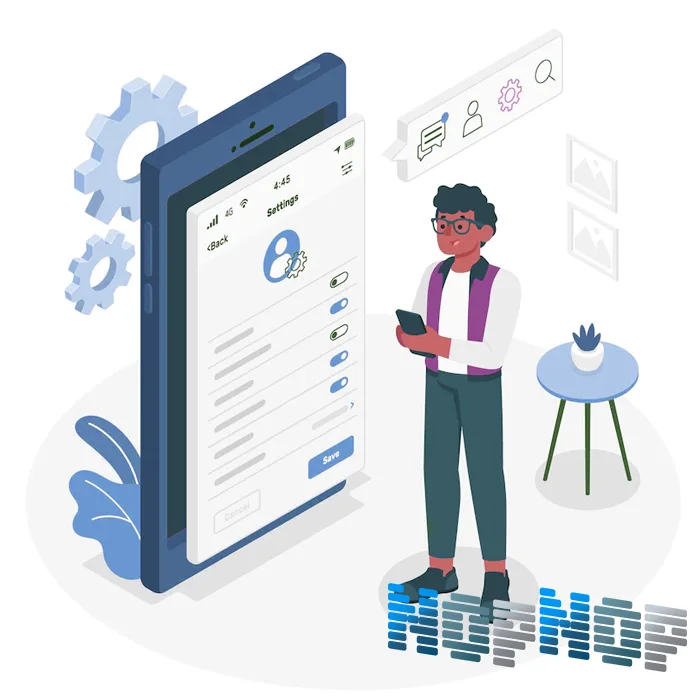
امروزه بسیاری از کاربران با استفاده از تلفن های همراه خود از فروشگاه های اینترنتی استفاده میکنند. به همین دلیل فروشگاه های اینترنتی تمام سعی خود را بگار میگیرند که تمامی المان های سایت بصورت responsive در رزولوشن های مختلف قابل نمایش باشد.
البته سرعت سایت و نوع کد های آن نیز تاثیر بسیاری در بازدید صفحات یک سایت دارد. همین نکته ها سبب شده دارندگان فروشگاه های آنلاین برای مشتریانی که با استفاده از تلفن های همراه خود به نشانی اینترنتی سایت مراجعه میکنند؛ اپلیکیشن های موبایلی طراحی کنند.
طراحی و ساختار این اپلیکیشنها با توجه به قدرت CMS ناپکامرس در اجرای کد های برنامه نویسی متفاوت میباشد و بهزتر است شما برای استفاده از این اپلیکیشنها حتما با یک مشاور برنامه نویس صحبت نمایید.
قدرتمند ترین اپلیکیشن هایی که برای تلفن های همراه کاربرد دارد، اپلیکیشن هایی میباشد که با استفاده از API به سایت یا فروشگاه آنلاین شما متصل میشوند. این اپلیکیشن ها ترافیک کمتری را با سرور سایت شما تبادل میکنند و در نتیجه سرعت اپلیکیشن بسیار بیشتر از سرعت سایت شما خواهد بود.
ساخت همچین اپلیکیشن هایی برای فروشگاه های کوچک و کم درامد ممکن است هزینه زیادی در بر داشته باشد چون شما علاوه بر یک برنامه نویس که به زبان ASP.NET مسلط باشد باید برنامه نویس دیگری داشته باشید که بر روی اپلیکیشن های موبایلی کار کند.
از طرفی بحث امنیت و کارایی اپلیکیشن های موبایلی نیز مطرح میباشد. شاید برای شما بعنوان صاحب یک فروشگاه آنلاین بسیار مهم و حیاتی باشد که اپلیکیشن شما بر روی تمامی تلفن های همراه با هر سیستم عاملی قابل نصب و بروزرسانی باشد.
و یا در مورد امنیت همانطور که میدانید ناپکامرس اگر نگوییم بهترین؛ قطعا یکی از قدرتمند ترین CMSهای موجود و رایگان است که بصورت متن باز عرضه شده و دارای امنیت بالایی نسبت به سایر CMS هاست.
در صورتی که شما فروشگاه آنلاین خود را در بستر CMS ناپکامرس ارائه داده باشید، فروشگاه شما امنیت بالایی دارد ولی استفاده از اپلیکیشن هایی که دارای باگ های امنیتی است، میتواند باعث بروز مشکل در سایت شما شود.
در مورد فروشگاه های کوچک ما به شما پیشنهاد میکنیم بجای استفاده از اپلیکیشن های تلفن همراه، کد های سایت خود را برای نمایش در دستگاه های مختلف بهینه سازی نمایید.
افزونههای رابط کاربری
افزونه های رابط کاربری شامل افزونه هایی میشوند که فیچر های گرافیکی به محیط های کاربری فروشگاه آنلاین شما اضافه مینمایند. البته استفاده زیاد از این افزونه ها باعث کند شدن سایت شما خواهد شد.
سعی کنید برای استفاده از این افزونه ها حتما با یک برنامه نویس مشورت نمایید. ممکن است شما بتوانید با یک ویرایش ساده در کد های سایت خود بتوانید تغییرات مورد نظر را اعمال نمایید.
افزونه های رابط کاربری نیز برای یک فروشگاه مهم هستند اما بسیاری از تغییراتی که این افزونه ها برای شما بوجود میآورند با کد های ساده برنامه نویسی قابل ساخت است. برای مثال شما بجای استفاده از افزونه HTML Wiget میتوانید تغییرات خود را مستقیما در کد های فروشگاه آنلاین خود ایجاد نمایید.
یا بعنوان مثال شما با استخدام یک برنامه نویس میتوانید در وبسایت ناپکامرسی خود اسلایدر دلخواه خود را ایجاد نمایید اما با دانلود یک افزونه اسلایدر تنها قابلیت هایی محدود از یک اسلایدر را خواهید داشت.
البته گزینه برنامه نویسی پر هزینه تر و به مراتب زمانبر تر از استفاده از پلاگین های آماده ای است که یک ویژگی به فروشگاه شما میافزاید ولی معمولا اگر برنامه نویسی بصورت حرفه ای و بهینه صورت گیرد، نتیجه آن مطلوب تر از پلاگین های آماده خواهد بود.
سایت ناپناپ همواره سعی نموده تغییرات خود را به بهینه ترین حالت ممکن بر روی سایت ها اعمال نماید تا بازدید کنندگان هنگام بازدید از سایت با کمبود سرعت مواجه نشوند.
برای ایجاد تغییرات بر روی سایت ناپکامرسی خود میتوانید بصورت کاملا رایگان با تیم برنامه نویسی NopNop تماس حاصل نموده و در مورد تغییرات سایت خود با ما مشورت نمایید.
افزونه های ارسال و تحویل
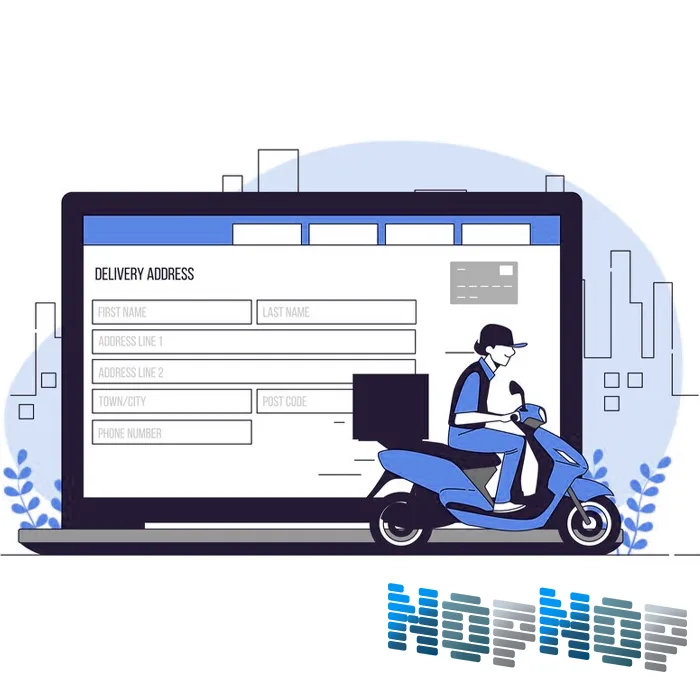
افزونه های ارسال و تحویل کالا به مجموعه افزونه هایی گفته میشود که قابلیت های حمل و نقل را برای فروشگاه شما ایجاد میکند. برای مثال تصور کنید محصول شما قابلیت این را داراست که از طریق روش های مختلفی برای مشتریال ارسال شود.
برای مثال شما میخواهید کالایی خاص در شهر های بزرگ توسط حمل و نقل هوایی و زمینی بدست مشتریان برسد. در این زمینه افزونه های ارسال و تحویل کالا این امکان را برای شما فراهم میکنند که با توجه به ویژگی مورد نیاز شما، امکان ارسال را برای مشتریان فراهم کنید.
تا کنون در کل حدود 50 افزونه بصورت رسمی برای CMS ناپکامرس توسط خود وبسایت رسمی nopcommerce معرفی گردیده است که شما با نصب این افزونه ها امکانات مختلفی را میتوانید برای مشتریان خود فراهم کنید.
افزونه های ارسال و تحویل کالا به مشتریان خود شامل دو دسته بندی زیر میشوند:
- حامل های حمل و نقل
- انجام سفارش
پلاگینهای امنیتی
هرچند CMS قدرتمند nopcommerce از امنیت بسیاری برخوردار است ولی وجود پلاگین ها و افزونه های امنیتی علاوه بر اینکه میتوانند باعث افزایش آن شود ؛ به شما قابلیت های فراوانی در حوزه امنیت سایت ارائه میکنند.
پلاگین های امنیتی صرفا برای افزیش امنیت در سایت ها مورد استفاده قرار نمیگیرند، برخی از این پلاگین ها برای مدیریت و monitor کردن کاربران سایت مورد استفاده قرار میگیرند.